Scan / Print stopped working after upgrading to Windows 11?
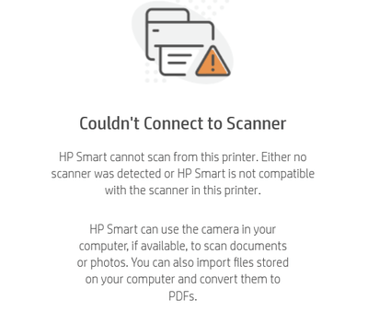
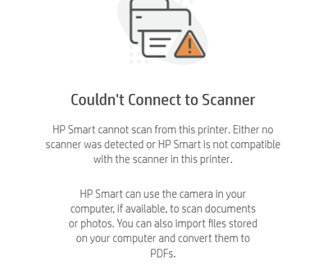
Has your scanning/printing stopped working after upgrading to Windows 11?
Scan / Print stopped working after upgrading to Windows 11?
Has your scanning/printing stopped working after upgrading to Windows 11?
Upgrading to a new operating system like Windows 11 can sometimes cause compatibility issues with older devices, including printers and scanners. If you're experiencing problems with your printing or scanning functionality after the upgrade, here are some troubleshooting steps you can try:
Check for updated drivers: The most common cause is outdated drivers. Visit the HP support website and search for your printer model. Download and install the latest Windows 11 drivers available. Even if HP doesn't explicitly list Windows 11 drivers, try the most recent ones as they may be compatible.
Run the HP Print and Scan Doctor (Windows only): This tool can automatically diagnose and fix many common printing and scanning problems. You can download it from the HP support website.
Use the built-in Windows troubleshooter: Windows has built-in troubleshooters for printing and scanning. Search for "troubleshoot printer" or "troubleshoot scanner" in the Windows search bar and follow the on-screen instructions.
Restart your devices: Sometimes, a simple restart of your computer and printer/scanner can resolve temporary glitches.
Check the connections: Ensure that your printer/scanner is properly connected to your computer (either via USB or network). If it's a network printer, make sure it's connected to the same network as your computer.
Reinstall the printer/scanner: Try uninstalling your printer/scanner software completely and then reinstalling it using the latest drivers from the HP website.
Check Windows compatibility settings: In some cases, you might need to adjust the compatibility settings for the printer/scanner software. Right-click on the software's executable file, select "Properties," go to the "Compatibility" tab, and try running it in compatibility mode for an older version of Windows.
Contact HP support: If none of these steps work, contact HP support for further assistance. They may have specific solutions or workarounds for Windows 11 compatibility issues.
Consider a newer device: If your printer/scanner is quite old, it might not be fully compatible with Windows 11. In some cases, upgrading to a newer device might be the most practical solution.
Remember to provide as much detail as possible when seeking help, including your printer/scanner model, the specific error messages you're encountering, and the steps you've already tried.
