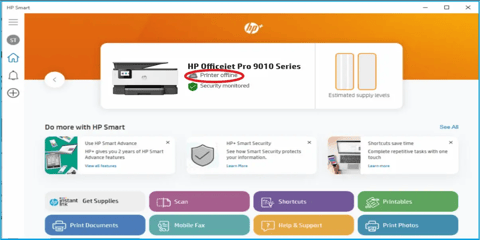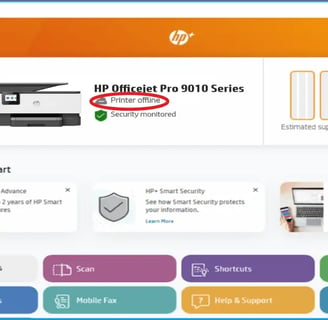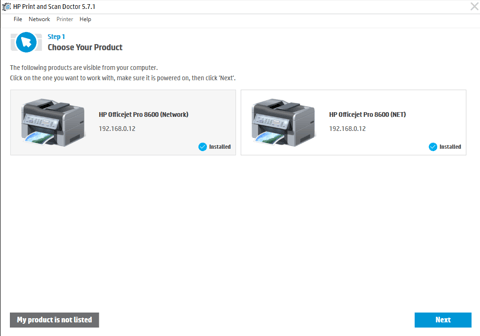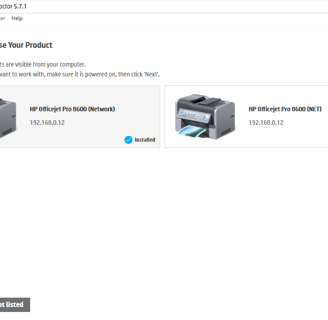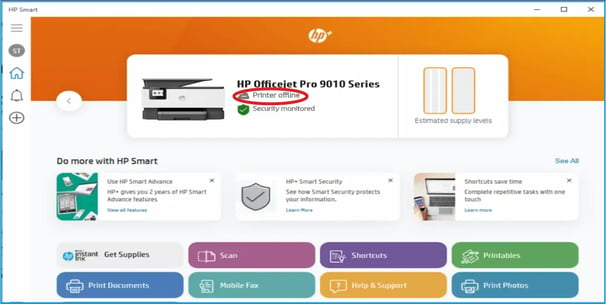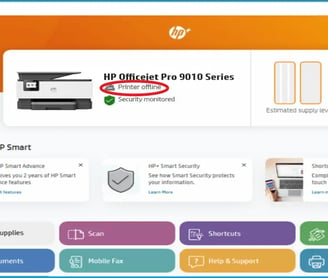Printer Offline Status
Check the Cords: Make sure all the cables connecting your printer are plugged in tightly.
Give it a Break: Turn off your printer, unplug it from the wall, wait half a minute, and then plug it back in and turn it on.
See What's Up: On your computer, look in your printer settings (usually "Devices and Printers" or "Printers & Scanners"). Check if there are any print jobs stuck and clear them.
Make it the Main One: Right-click your printer and choose "Set as default printer."
Restart the Printer Service: Look for "Services" on your computer and restart the "Print Spooler."
Get New Drivers: Go to the printer maker's website and download the newest drivers for your printer.
Printer Offline troubleshooting steps
Hardware Check: Inspect the printer for any paper jams or other hardware issues that might be preventing it from coming online.
Network Connectivity: If your printer is connected via Wi-Fi, verify that your Wi-Fi network is working properly. Try reconnecting the printer to the Wi-Fi network if necessary.
Using the Troubleshooter: Your computer likely has a built-in printer troubleshooter. Run it to automatically diagnose and fix common printer problems.
Checking Printer Settings: Double-check that the "Use Printer Offline" option is not accidentally enabled. You can find this setting by right-clicking on the printer in the "Devices and Printers" window.
Firewall and Antivirus Interference: Sometimes, firewall or antivirus software can block printer communication. Temporarily disable these programs to see if they are the cause.
Reinstalling the Printer: As a last resort, remove the printer from your computer's "Devices and Printers" list and then reinstall it using either the original installation CD or the latest drivers from the manufacturer's website.
Seeking Expert Help: If you've tried all these steps and the problem continues, it's time to contact the printer manufacturer's support team for further assistance.