Norton installation on Windows 11/10 (ARM-based processor) fails with the error:
Norton installation on Windows 11/10 (ARM-based processor) fails with the error: "This process is unable to continue due to a system service that may not be installed or cannot be started."
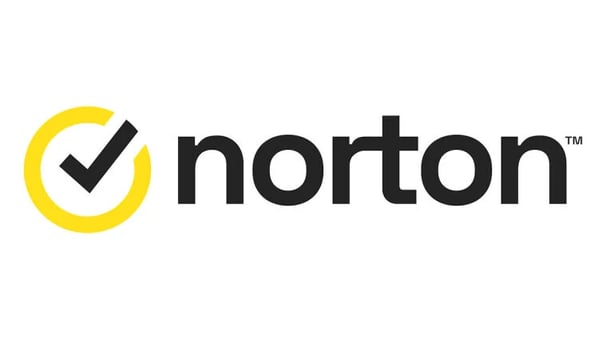
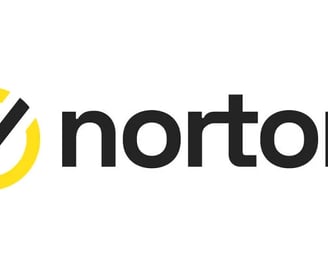
Norton installation on Windows 11/10 (ARM-based processor) fails with the error: "This process is unable to continue due to a system service that may not be installed or cannot be started."
Problem: Norton installation on Windows 11/10 (ARM-based processor) fails with the error: "This process is unable to continue due to a system service that may not be installed or cannot be started."
Solution:
This issue arises because the standard Norton installer isn't compatible with ARM processors. The solution depends on your processor type:
1. Check Processor Type:
Press Windows + R to open the Run dialog.
Type control and press Enter.
Click System.
Under "View basic information about your computer," check the "System type."
2. For ARM-based Processors:
Download the Norton Security app directly from the Microsoft Store.
Search for "Norton Security" in the Microsoft Store.
Click "Get" and follow the installation instructions. (See "Install Norton Security on Windows in S mode" for more details if needed.)
3. For Non-ARM-based Processors (If the error persists):
The error might be due to disabled system services. Enable these services:
Remote Desktop Services:
Press Windows + R, type services.msc, and press Enter.
If prompted by User Account Control, click "Continue."
Find "Remote Desktop Services," double-click it.
Set "Startup type" to "Automatic" if it's not already.
Set "Service status" to "Started" if it's not already.
Click "OK."
Remote Procedure Call (RPC) Service:
Press Windows + R, type services.msc, and press Enter.
If prompted by User Account Control, click "Continue."
Find "Remote Procedure Call," double-click it.
Set "Startup type" to "Automatic" if it's not already.
Set "Service status" to "Started" if it's not already.
Click "OK."
4. Restart:
Close all programs and restart your computer. Then try the Norton installation again.
