Norton 360 Installation
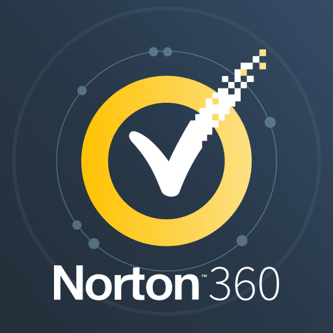
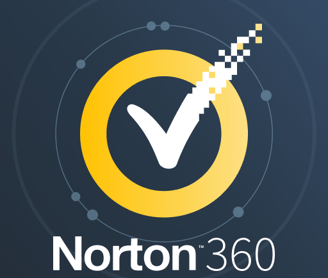
Installing Norton 360
Installing Norton 360: A Step-by-Step Guide
Norton 360 is a comprehensive security suite that offers protection against viruses, malware, ransomware, and other online threats. Whether you're a seasoned tech user or new to cybersecurity, installing Norton 360 is a straightforward process. This blog post will guide you through the steps, ensuring a smooth and successful installation.
Before You Begin:
Ensure Compatibility: Check that your system meets the minimum requirements for Norton 360. You can find these on the Norton website.
Internet Connection: A stable internet connection is essential for downloading and activating the software.
Uninstall Previous Security Software: If you have other antivirus or security software installed, uninstall it before proceeding. Having multiple security programs can cause conflicts.
Have Your Product Key Ready: You'll need your Norton 360 product key to activate the software. This is usually found in your purchase confirmation email or on the product packaging.
Installation Steps:
Download Norton 360: Visit the official Norton website and navigate to the Norton 360 download page. Choose the version you purchased (e.g., Standard, Deluxe, Premium) and click the download button.
Run the Installer: Once the download is complete, locate the downloaded file (usually an executable file with a .exe extension) and double-click it to run the installer.
Accept the License Agreement: The installer will present you with a license agreement. Read it carefully and click "Agree" or "Accept" to proceed.
Enter Your Product Key: You'll be prompted to enter your Norton 360 product key. Type it in accurately, ensuring you include any hyphens or special characters.
Create or Sign in to Your Norton Account: If you don't already have a Norton account, you'll need to create one. This account allows you to manage your Norton subscriptions and access other Norton services. If you have an existing account, simply sign in.
Choose Installation Options (If Applicable): In some cases, you might be given the option to customize the installation. You can usually accept the default settings unless you have specific preferences.
The Installation Process: The installer will now begin copying files and configuring Norton 360 on your system. This process may take a few minutes. Be patient and avoid interrupting the installation.
Activate Norton 360: Once the installation is complete, Norton 360 will automatically attempt to activate itself using the product key you provided. Make sure you have an active internet connection during this step.
Run a Scan: After installation and activation, it's a good idea to run a full system scan to check for any existing threats.
Troubleshooting Tips:
Download Issues: If you have trouble downloading the installer, check your internet connection. You may need to temporarily disable your firewall or antivirus software to allow the download.
Installation Errors: If you encounter errors during installation, check the Norton support website for troubleshooting guides or contact Norton support for assistance.
Activation Problems: If you can't activate Norton 360, double-check that you entered the product key correctly. Make sure you have an active internet connection.
Conclusion:
Installing Norton 360 is a relatively simple process. By following these steps, you can quickly and easily protect your computer from online threats. Remember to keep your Norton 360 software up to date to ensure you have the latest protection against emerging threats. Regular scans are also crucial for maintaining a secure system. If you have any questions or encounter any problems, don't hesitate to consult the Norton support website or contact their customer support team.
